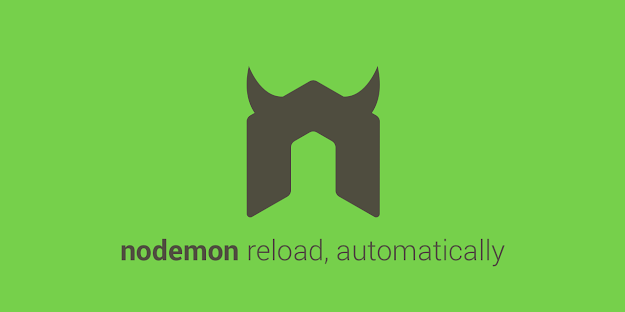While writing/updating your nodejs code, it's very tedious to restart the node server every time to check changes detection for API. Hence we have to use some techniques which will help us to solve this issue and it will restart the node server automatically reload your program when you modify any file in the source code. so no need to worry about testing the changes in realtime.
For Autoreload on nodejs source code changes, will use the nodemon
pm, which is a tool that helps develop node.js based applications by
automatically restarting the node application when source code changes in the directory is detected.
nodemon does not require any additional changes to your code or method of development. nodemon is a replacement wrapper for node.
To use nodemon, replace the word node on the command line when executing your script.
Installing nodemon globally
npm install -g nodemon (or npm i -g nodemon)
Installing nodemon locally
In case you don't want to install it globally
npm install --save-dev nodemon (or npm i -D nodemon)
Using nodemon
Run your program with nodemon entry.js (or nodemon entry) This replaces the usual use of node entry.js (or node entry).
You can also add your nodemon startup as an npm script, which might be
useful if you want to supply parameters and not type them out every
time.
Add package.json:
scripts": { "start": "nodemon entry.js -devmode -something 1" }
This way you can just use npm start from your console.
Browsersync
Overview
Browsersync is a tool that allows for live file watching and browser reloading. It's available as an NPM package.
Installation
To install Browsersync you'll first need to have Node.js and NPM
installed. For more information see the SO documentation on Installing and
Running Node.js.
Once your project is set up you can install Browsersync with the
following command:
$ npm install browser-sync -D
This will install Browsersync in the local node_modules directory and
save it to your developer dependencies.
If you'd rather install it globally using the -g flag in place of the -D
flag.
Windows Users
If you're having trouble installing Browsersync on Windows you may need
to install Visual Studio so you can access the build tools to install
Browsersync. You'll then need to specify the version of Visual Studio
you're using like so:
$ npm install browser-sync --msvs_version=2013 -D
This command specifies the 2013 version of Visual Studio.
Basic Usage
To automatically reload your site whenever you change a JavaScript file
in your project use the following command:
$ browser-sync start --proxy "myproject.dev" --files "**/*.js"
Replace myproject.dev with the web address that you are using to access your project. Browsersync will output an alternate address that can be used to access your site through the proxy.
Advanced Usage
Besides the command line interface that was described above Browsersync
can also be used with Grunt.js and Gulp.js.
Grunt.js
Usage with Grunt.js requires a plugin that can be installed like
so:
$ npm install grunt-browser-sync -D
Then you'll add this line to your gruntfile.js:
grunt.loadNpmTasks('grunt-browser-sync');
Gulp.js
Browsersync works as a CommonJS module, so there's no need for a Gulp.js
plugin. Simply require the module like so:
var browserSync = require('browser-sync').create();
You can now use the Browsersync API to configure it to your needs.